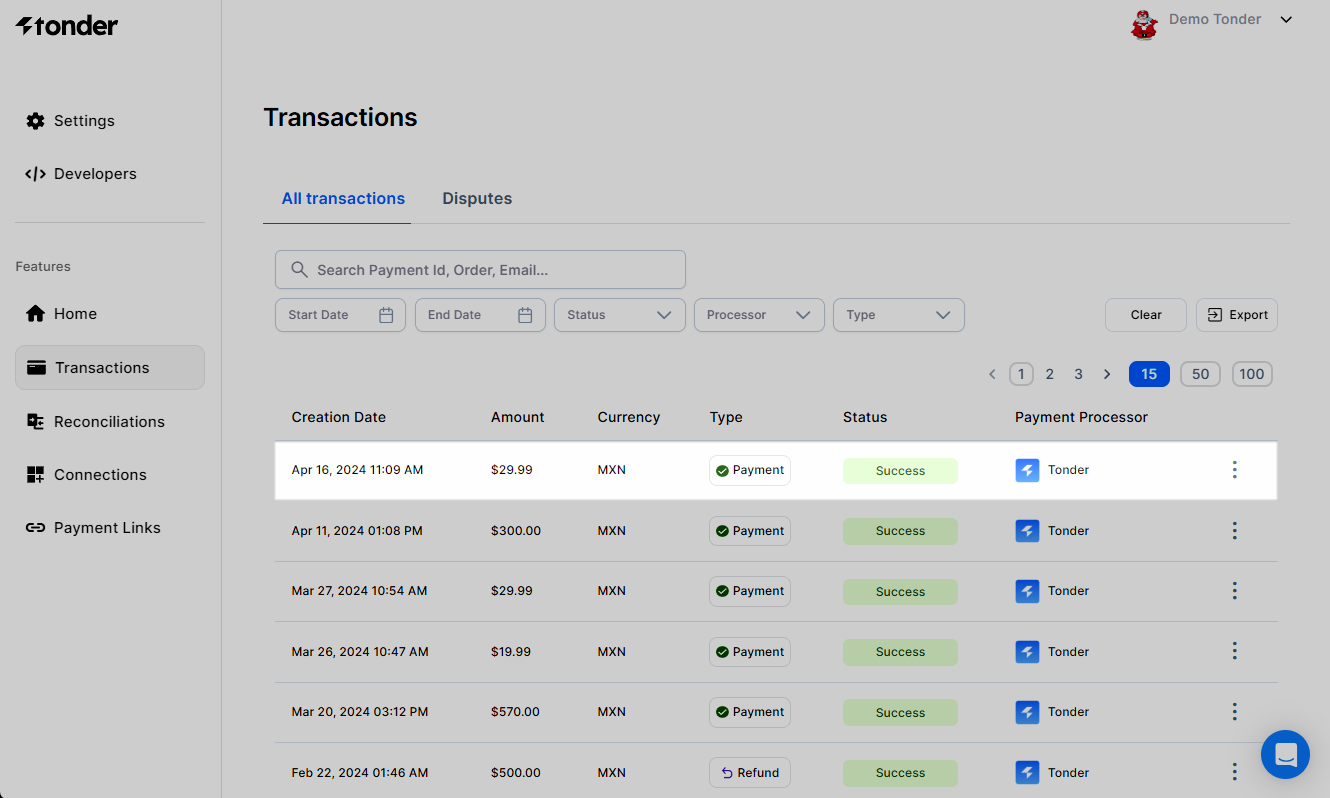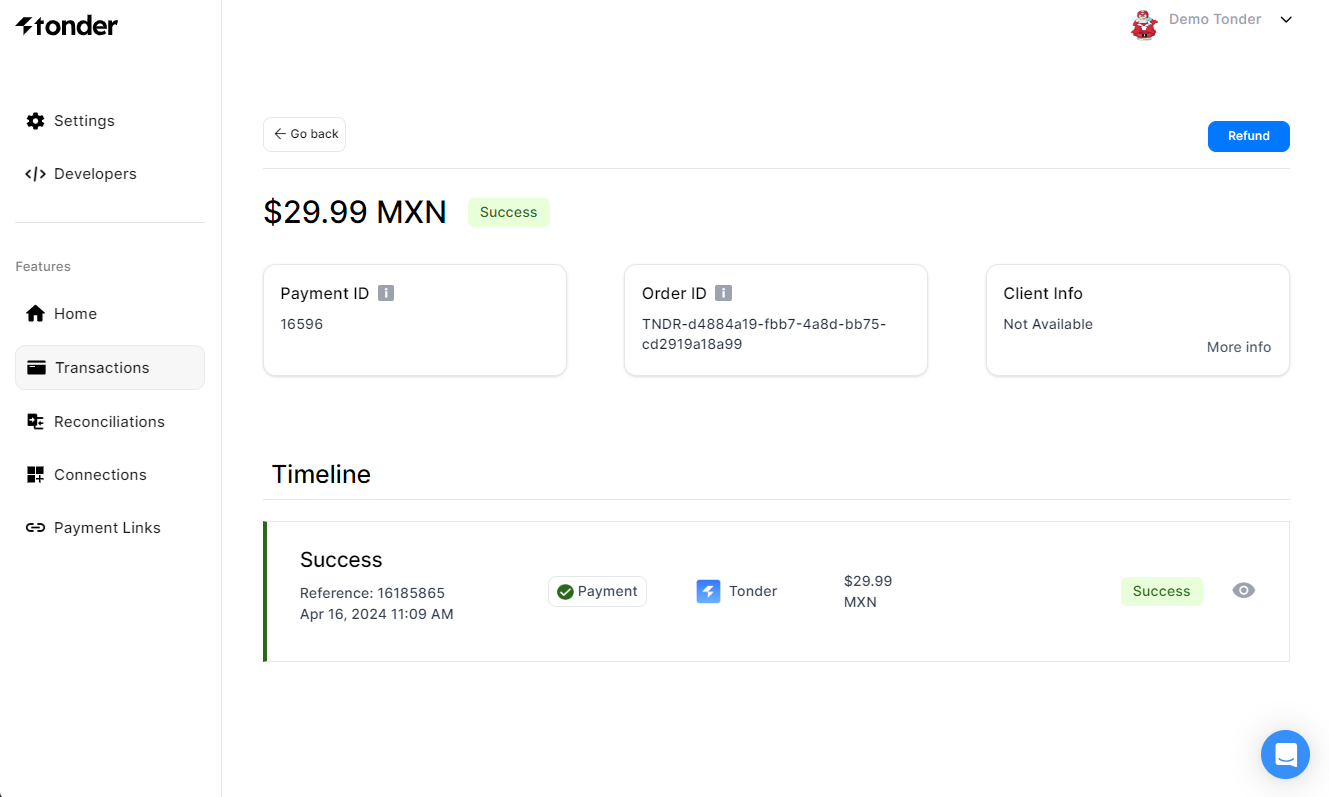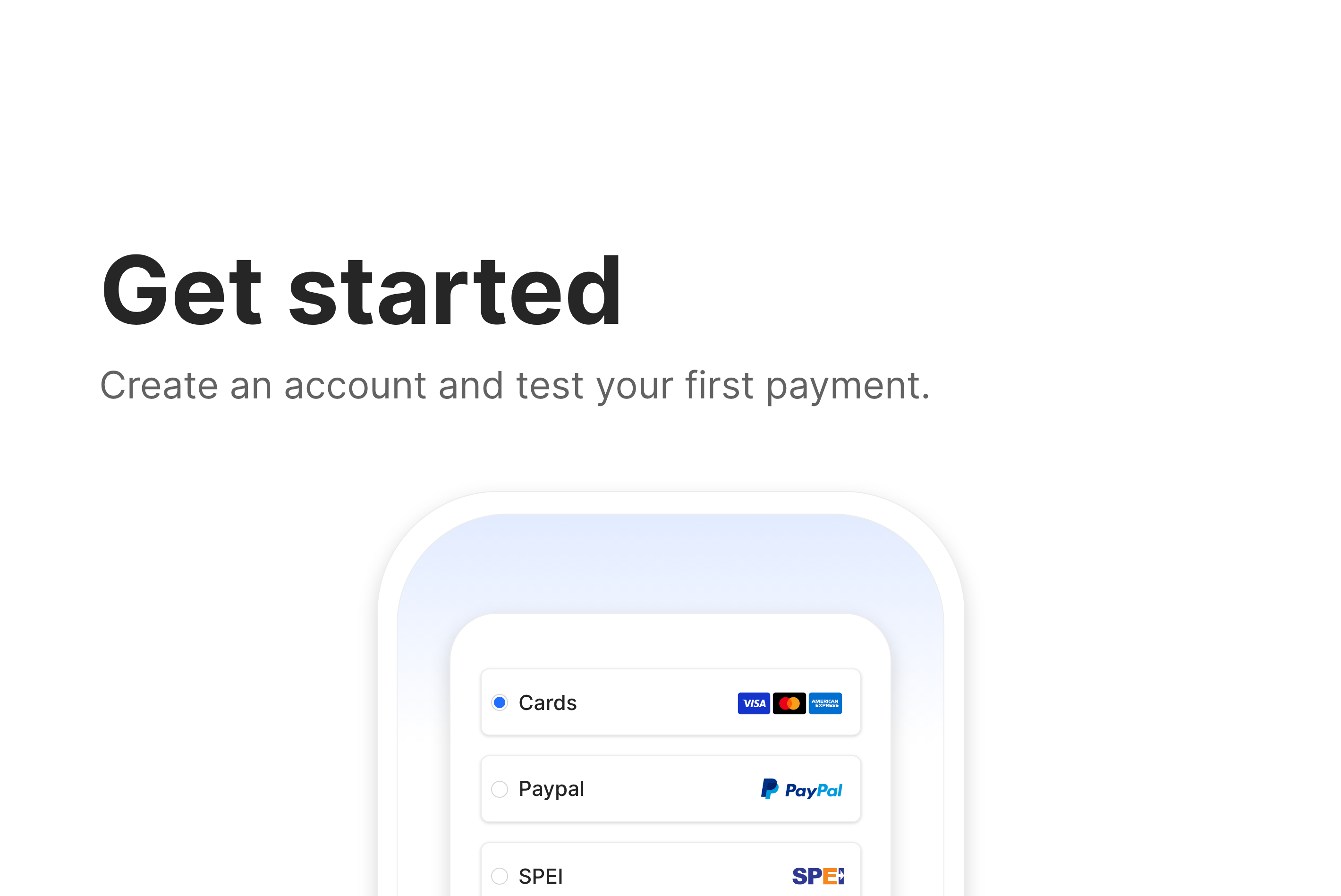
Step-by-step process
To start using Tonder’s solution, please follow the steps below:1
Set up your account
First, our team will provide you access to sign up in Tonder. With your access, you can follow these steps:
- Enter the needed information.
- Verify your email address and log in the dashboard for the first time.
- Add your business information.
2
Create a payment link
When you first access the Tonder dashboard, you already can simulate creating payments. Payment link is one of the options available. To create a payment link, follow the steps below:
- Access the Payment Links section of the dashboard.
- Click the +Create button on the top-right corner.
- Fill in the required fields. As this is a simulation, any data will be sufficient.
- Click the Create new Link button at the top of the screen.
3
Process your first payment
With the payment link in hand you need to pay it using a test card. To execute the payment, you need to:
Below you will find a example of the payment process for the payment link created before:
- Access the payment link.
- Select Pay with Credit/debit card.
- Use one of the following test cards:
Visa
Visa
| CARD PAN | 3-D SECURE RESULT | TRANSACTION RESULT |
|---|---|---|
| 4000000000000085 | 3-D secure version 2, challenge flow, full authentication | Payment has CONFIRMED status |
| 4580000000000059 | 3-D secure version 2, frictionless flow, attempt | Payment has CONFIRMED status |
| 4000000000000093 | 3-D secure version 2, frictionless flow, success | Payment has CONFIRMED status |
| 4000000000000051 | No 3-D Secure | Payment has AUTHORIZED status |
| 4000000000000077 | No 3-D Secure | Payment has CONFIRMED status |
| 4444444444444455 | 3-D secure version 2, challenge flow, full authentication | Payment has DECLINED status |
| 4444444444449777 | No 3-D Secure | Payment has DECLINED status |
Mastercard
Mastercard
| CARD PAN | 3-D SECURE RESULT | TRANSACTION RESULT |
|---|---|---|
| 5100000000000065 | 3-D secure version 2, challenge flow, full authentication | Payment has CONFIRMED status |
| 2400000000000069 | 3-D secure version 2, frictionless flow, attempt | Payment has CONFIRMED status |
| 5100000000000073 | 3-D secure version 2, frictionless flow, success | Payment has CONFIRMED status |
| 5100000000000651 | No 3-D Secure | Payment has AUTHORIZED status |
| 2400000000000077 | No 3-D Secure | Payment has CONFIRMED status |
| 5555555555559955 | 3-D secure version 2, challenge flow, full authentication | Payment has DECLINED status |
| 5555555555554477 | No 3-D Secure | Payment has DECLINED status |
Amex
Amex
| CARD PAN | 3-D SECURE RESULT | TRANSACTION RESULT |
|---|---|---|
| 370000000000085 | 3-D secure version 2, challenge flow, full authentication | Payment has CONFIRMED status |
| 340000000000033 | 3-D secure version 2, frictionless flow, success | Payment has CONFIRMED status |
| 340000000000009 | 3-D secure version 2, frictionless flow, attempt | Payment has CONFIRMED status |
| 370000000000051 | No 3-D Secure | Payment has AUTHORIZED status |
| 340000000000017 | No 3-D Secure | Payment has CONFIRMED status |
| 371111111111155 | 3-D secure version 2, challenge flow, full authentication | Payment has DECLINED status |
| 341111111111137 | No 3-D Secure | Payment has DECLINED status |
4
Validate the payment
After executing the payment with one of the available test cards, you need to check if the payment was successful. You can do it by going to the Transaction section and clicking on the transaction to view the response from the payment provider.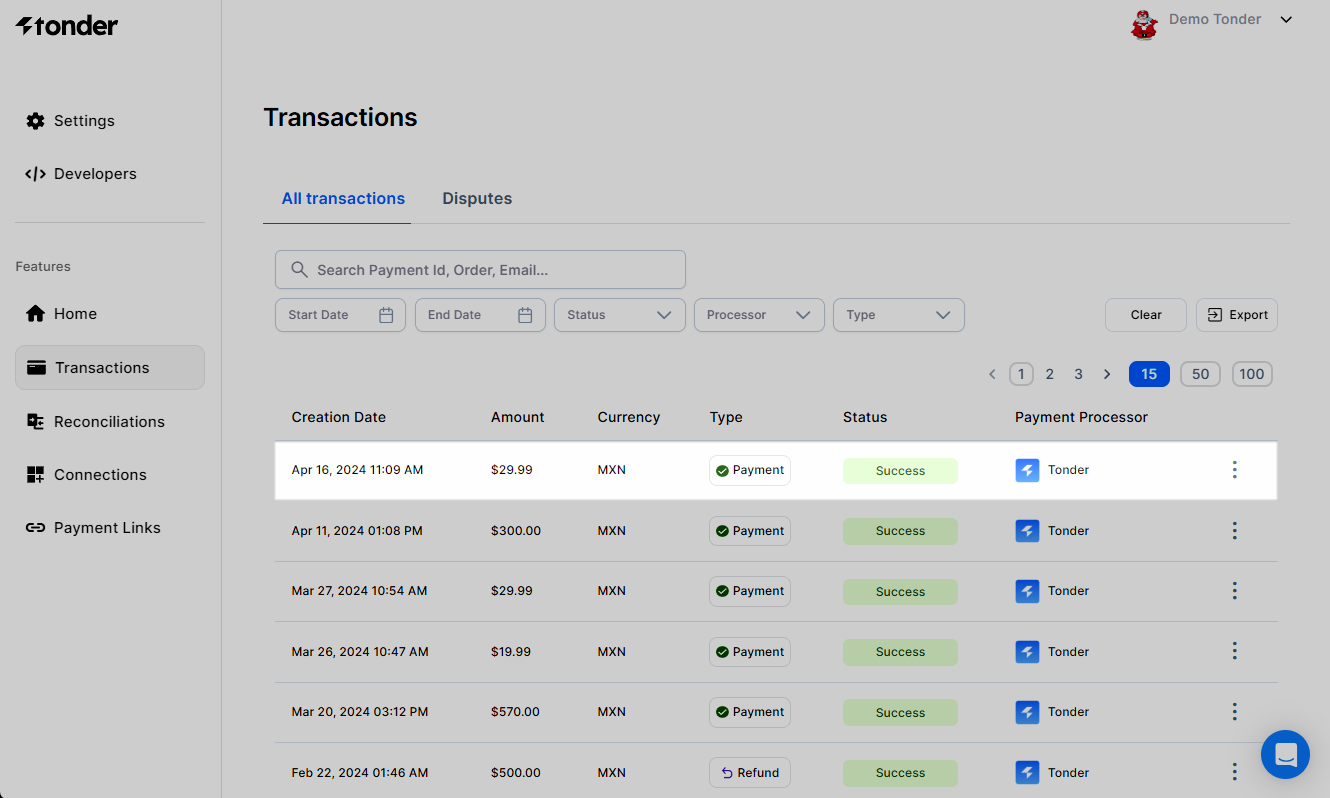
- Transactions
- Transaction details