| Field | Description |
|---|---|
| Product | The name or identifier of the payment link. |
| Amount | The monetary value or price set for the payment link. |
| Link URL | The unique URL provided to users to access and make payments. |
| Status | The current status of the payment link (e.g., Active, Inactive). |
| Created | The date or timestamp when the payment link was created. |
| Arrow (>) | Access to each payment link’s details page on the dashboard. |
Creating
Tonder makes it easy for businesses to generate custom Payment Links for various purposes, including invoicing, online shopping, donations, and event registrations. To create a new payment link, follow these steps:1
Start
Click the +Create button on the top-right corner of the screen to be redirect to the creation page.
2
Required fields
Fill in the required fields. The table below presents all available fields:
| Field | Required? | Description |
|---|---|---|
| Product | Yes | The name or identifier of the product associated with the payment link. |
| Description | Yes | Additional details or information about the product or payment link. |
| Amount | Yes | The monetary value associated with the payment link. |
| Currency | Yes | The currency in which the amount is expressed. |
| Quantity | Yes | The quantity or number of units of the product. |
| Redirection URL | No | The URL to which users are redirected after payment completion. |
| Expiry Date | No | The date when the payment link expires. |
| Payment Methods | No | Accepted payment methods beyond cards for the payment link. |
3
Save
Click the Create new link button at the top of the screen.
Payment link details
Each created payment link has its respective details page in the dashboard. You can copy or open the payment link’s URL and edit the following additional data:Redirection URL
Add or change The URL to which users are redirected after payment completion.
Expiry Date
Add, change, or remove the date when the payment link expires.
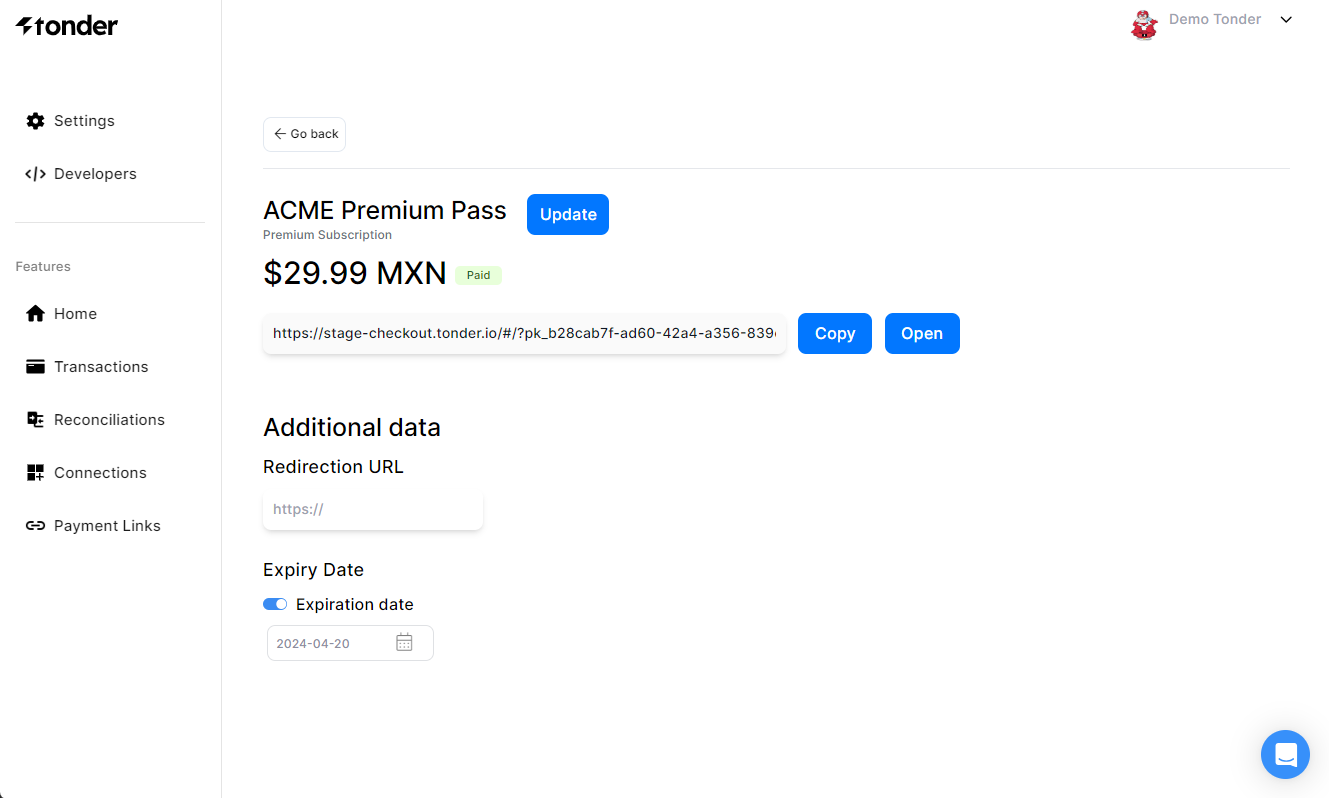
Payment link lifecycle
A payment link lifecycle in Tonder will go through the workflow presented below. At creation a payment link will always have a Active status. Changing to either Paid, or Expired, depending on the actions taken by the customer or the expiration settings configured during creation.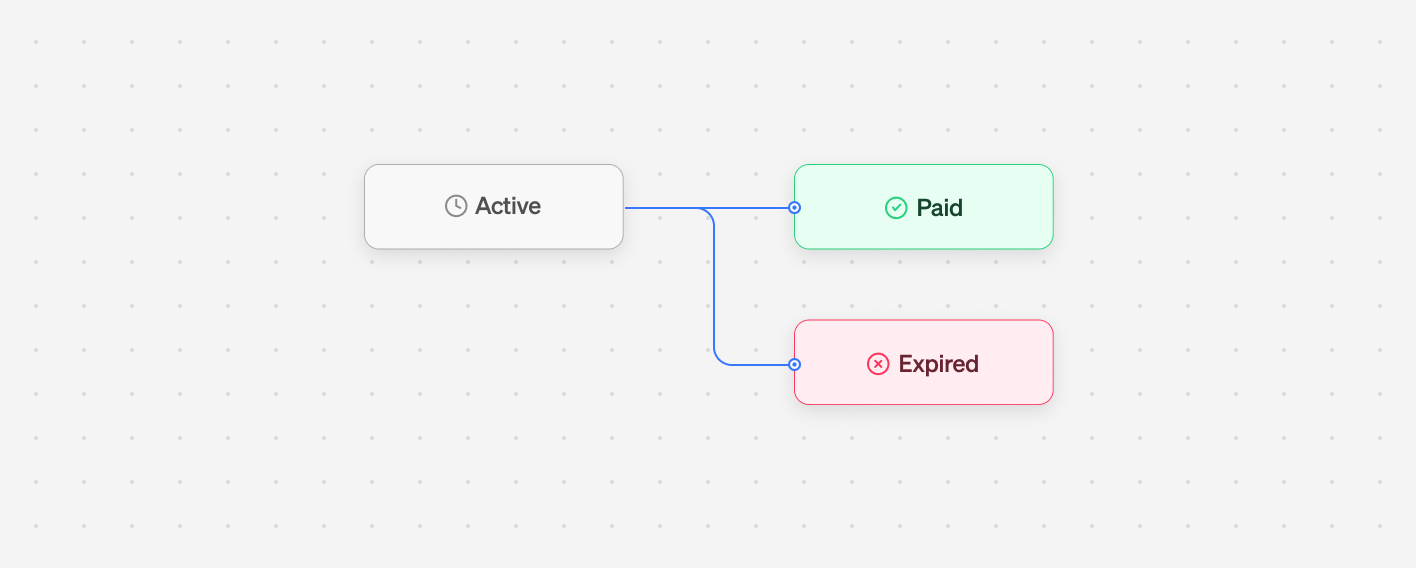
| Status | Description |
|---|---|
| Active | The payment link is available and can be used by the customer to make a payment. |
| Paid | The payment has been successfully completed using the link. The link can no longer be used. |
| Expired | The payment link is no longer valid due to reaching the expiration time set during creation. |
Branding
Tonder allows you to customize the checkout experience for your customers by adding your logo and brand colors to match your branding when they use one of your payment links. This can be done by accessing the Branding page, through the Payment Links section. Click the Branding button at the top-right corner to be redirected there. The customizable options are:| Field | Description |
|---|---|
| Company Logo | Upload the logo representing the company or brand. |
| Checkout Color | The background color used in the checkout button. |
| Background Color | The background color of the order details. |
| Text in Checkout Color | The color of text elements within the checkout button. |
| Text in Orders Details | The color of text elements within the order details. |
Remember to Save your changes.
- Editing
- Result


